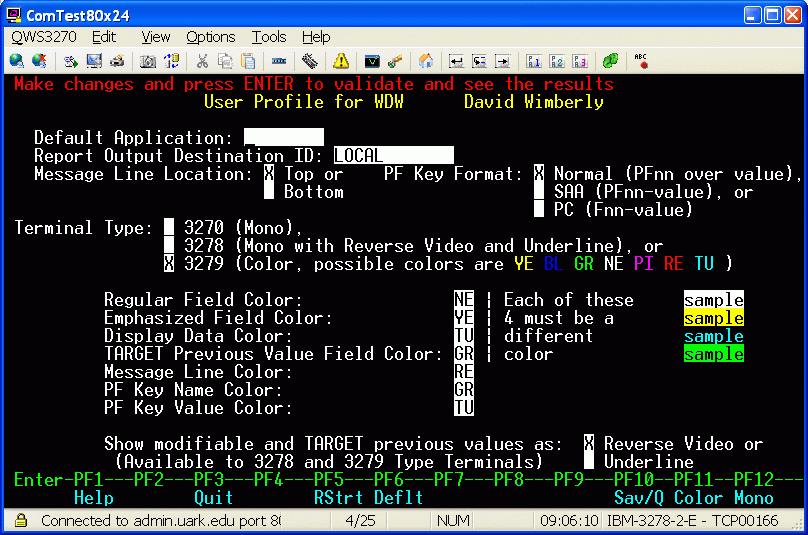User Profile
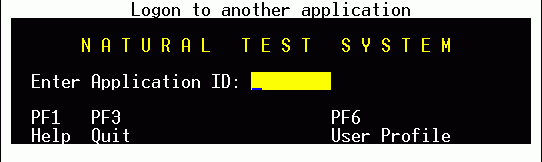 The User profile program is used to maintain a BASIS user's customized
profile.
This program is accessed by pressing PF6 (Prof) from the Admin
sign-on screen or from the window presented as a result of the LOG
command issued from any application.
Profile options include setting:
The User profile program is used to maintain a BASIS user's customized
profile.
This program is accessed by pressing PF6 (Prof) from the Admin
sign-on screen or from the window presented as a result of the LOG
command issued from any application.
Profile options include setting:
- A default BASIS application to be automatically signed into,
- A default Report Output Destination which will be pre-filled
into the necessary input field whenever required (where print is being produced),
- Terminal screen layout options for the location of the message line
(top or bottom) and the format of the PF Keys, and
- Terminal type and field attributes which determine whether colors
and reverse video or underline are used.
Note: The terminal emulation software used to access Admin may also be
used to define foreground and background color settings of the
various 3270 field types.
To update the profile, enter the desired changes and press ENTER to
validate. Many options are available where you merely enter an 'x'
to select the desired choice. PF1, Help, is available on all input
fields to provide a definition of the field and, in some cases,
select from a list of possible values. In addition to validating
entries, ENTER will also show the the effect of terminal and field
attribute changes. For example, color choices will be illustrated
in the sample field as well as the actual fields on the screen that
carry those attributes. The user profile is saved only if all
data is valid and PF10 is pressed.
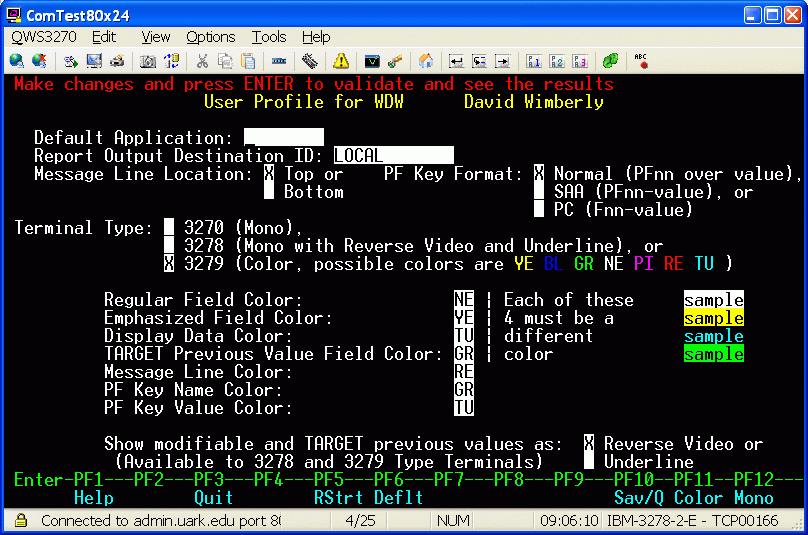
|
| User Profile Screen |
Terminal Types
Most terminal emulation software will support 3270, 3278, and 3279
type terminals. These relate to original IBM terminal hardware
devices. The 3270 was a monochrome (one color, typically green and
thus the reference as a green screen) terminal that only
supported default intensity and intensified (bright) fields. This
choice is not recommended. 3278 terminals are also monochrome but
support the presentation of selected fields in reverse video or
underlined. BASIS will utilize these attributes for a 3278 type
terminal, but this is still not the recommended choice. A 3279
terminal supports 7 colors as well as reverse video and underlining.
Unless there is an overriding reason, this should be the selection for
BASIS users. Given a 3279 terminal selection, you may then select the
four primary colors that will be used throughout BASIS to provide
special visual cues. (In order to maximize this effect, these four
colors must be different.) In addition, you may select the colors for
your message line, PF Key names, and PF Key values. You may change
these assignments by entering your desired color codes in the
appropriate fields. Available color codes are displayed on the screen
in that color (e.g. "BL" is displayed in blue). If the screen
becomes garbled or some fields disappear, your emulator apparently
will not support the features of a 3279 terminal. Press PF12 to return
to a 3270 terminal type. If you get confused about the colors being
assigned to fields, there are two easy ways to backout of the situation:
- Press PF6 for the Default colors, or
- Press PF5 to Restart. The previously stored values for all fields
will be re-read from the database and restored to the screen.
Field Validations
Invalid entries will result in an error and must be corrected before any
data base change is allowed. The validations performed include:
- The user must have been permitted access to the "Default
Application" selected.
- The "Report Output Destination ID" must exist (use PF1 here to
search for a printer name).
- A user is allowed to enter color codes only if the user's terminal
type is 3279. The color codes entered must be one of the 7 values
displayed: BL, GR, NE, PI, RE, TU, YE; and the first four must all
be different.
- One and only one selection must be made for "Message Line Location",
"PFKey Format", "Terminal Type", and "Show modifiable and TARGET
previous value as".
Special Processing
- PF1 will invoke help for the field where the cursor is positioned.
- PF3 allows the user to quit without saving changes to the profile.
- PF5 will perform a restart, re-reading the original values from the
database.
- PF6 assigns default values to the user's profile fields, according
to terminal type. If a profile has never been established, terminal
type is assigned '3279' by default.
- PF10 saves the current settings and exits the user profile program.
- PF11 sets the Terminal Type to 3279 and makes default color
assignments.
- PF12 sets the Terminal Type to 3270 for monochrome terminals and
protects color selection fields from entry.
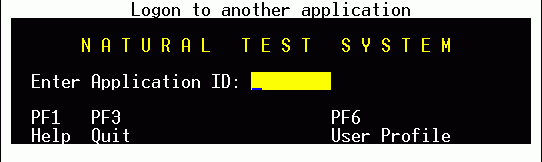 The User profile program is used to maintain a BASIS user's customized
profile.
This program is accessed by pressing PF6 (Prof) from the Admin
sign-on screen or from the window presented as a result of the LOG
command issued from any application.
Profile options include setting:
The User profile program is used to maintain a BASIS user's customized
profile.
This program is accessed by pressing PF6 (Prof) from the Admin
sign-on screen or from the window presented as a result of the LOG
command issued from any application.
Profile options include setting: